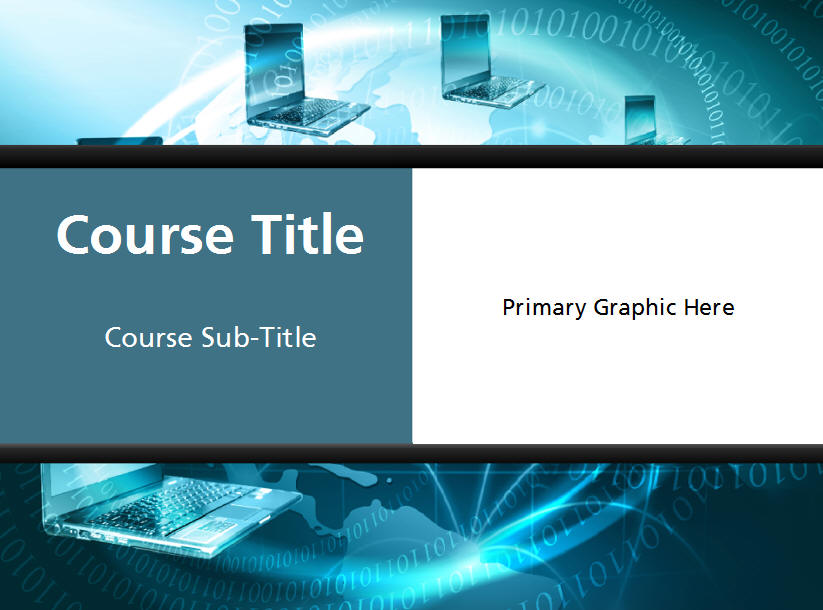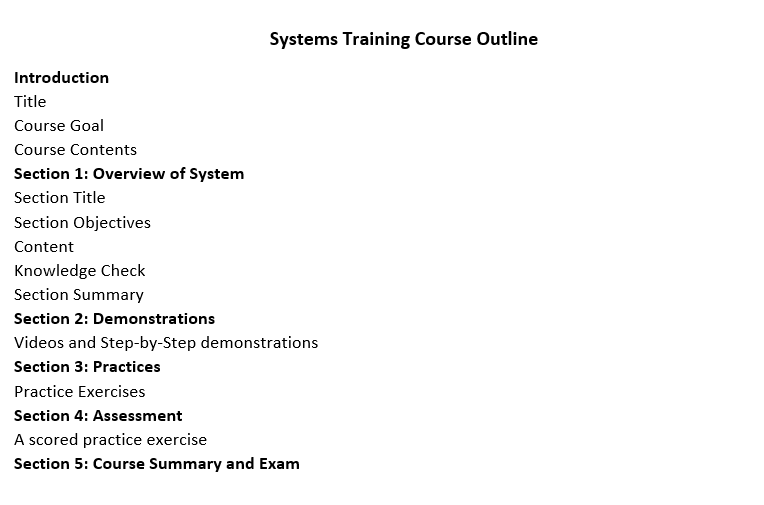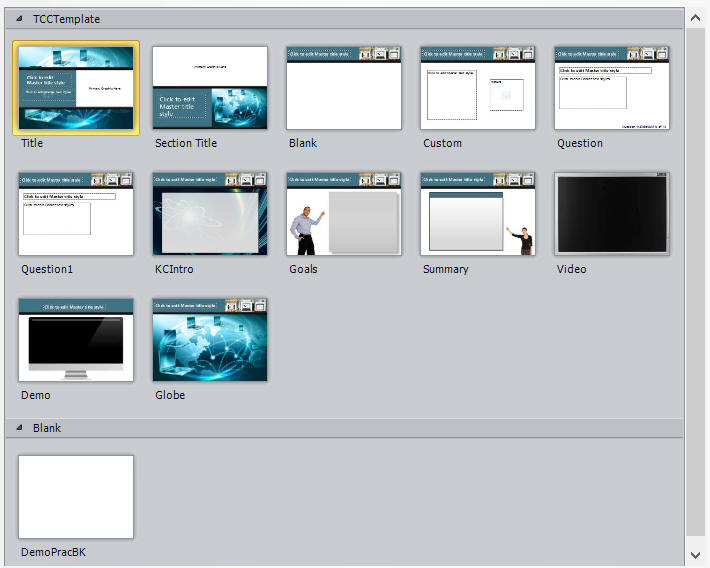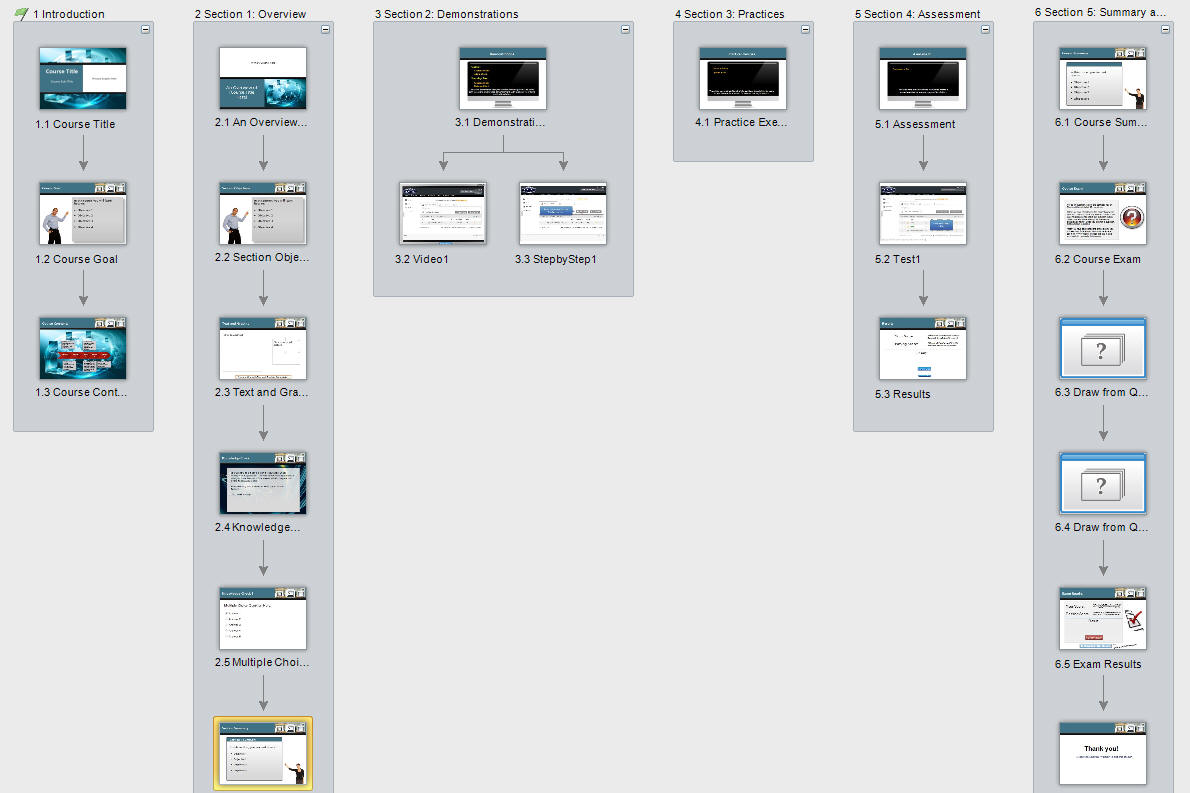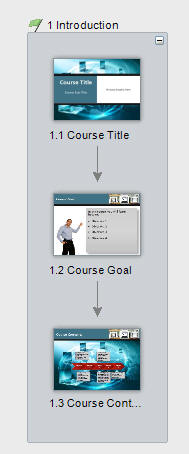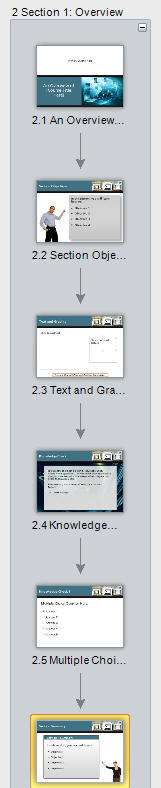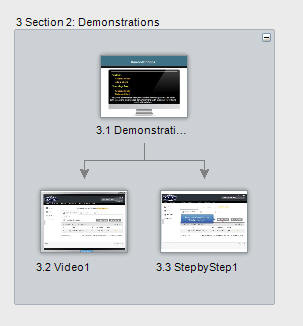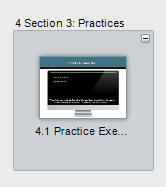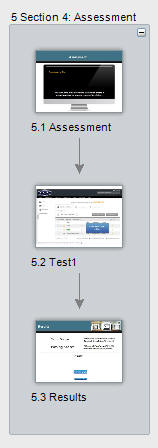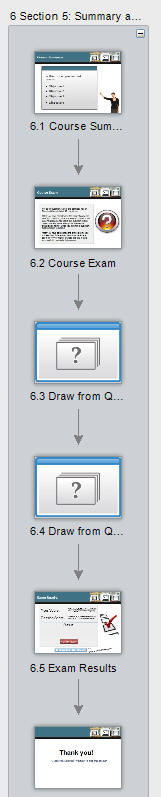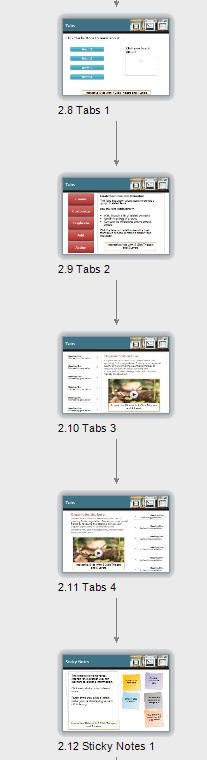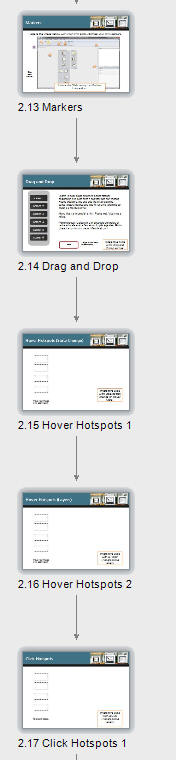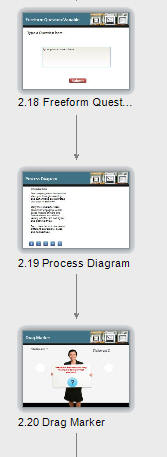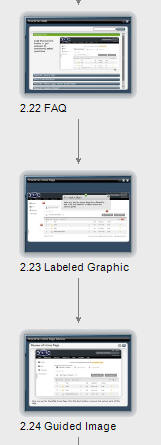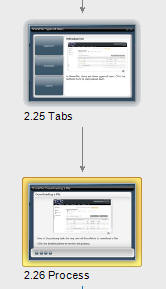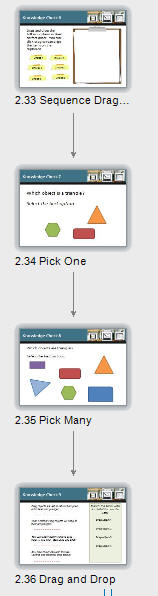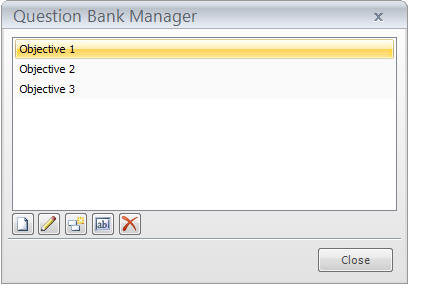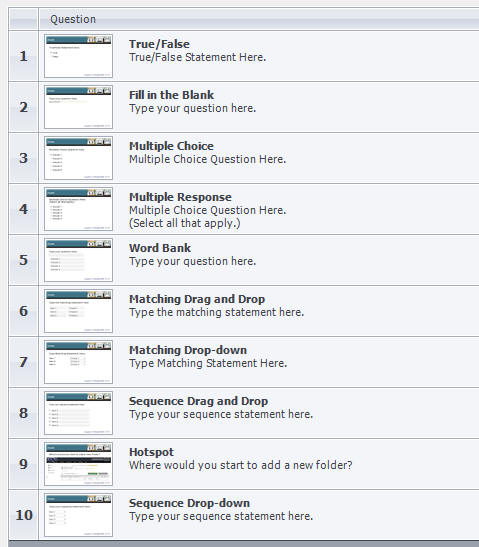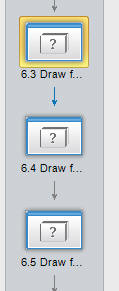|
For
the purposes of organization, the template is divided into Scenes that
correspond to the sections in the course according to the Course Outline.
Here you see a Story View of the scenes that correspond to the
sections in the Course Outline.
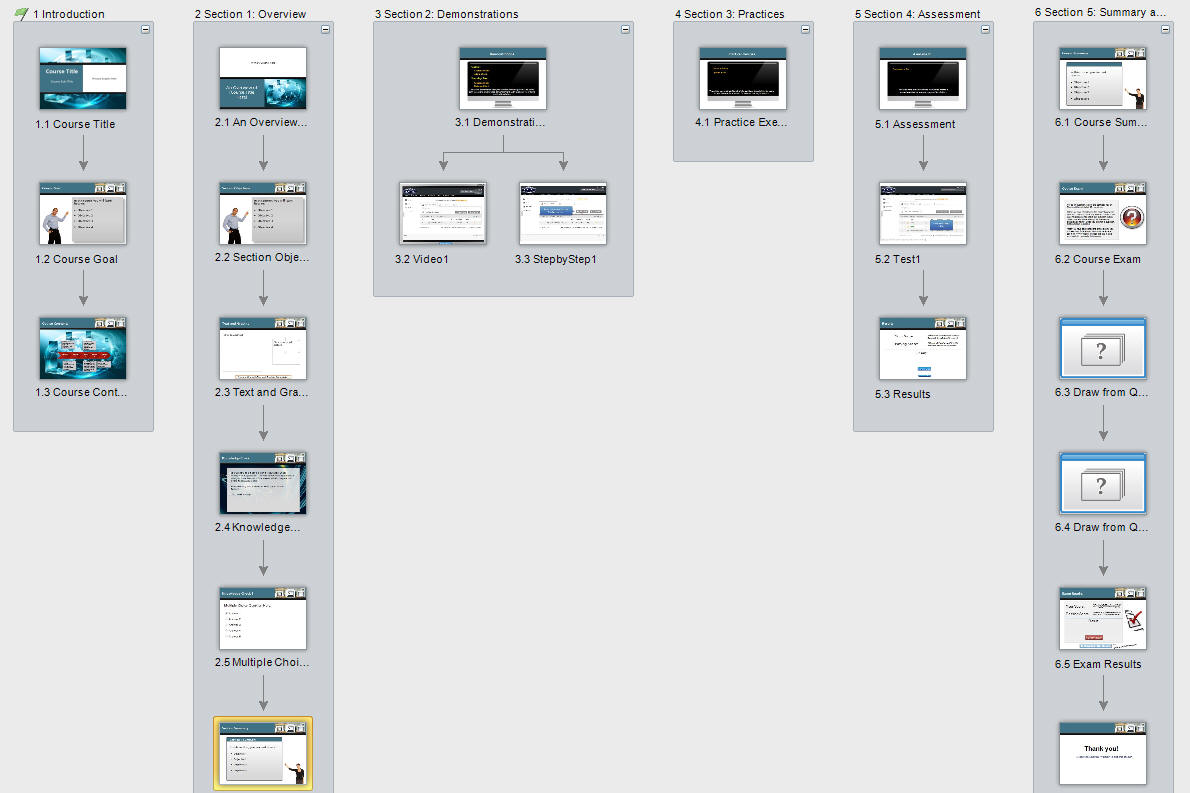
|
Scene 1:
Introduction
Scene 1 has
3 "canned" slides, that is, slides that will be part of each course.
Course Title
Course Goal
Course
Contents
|
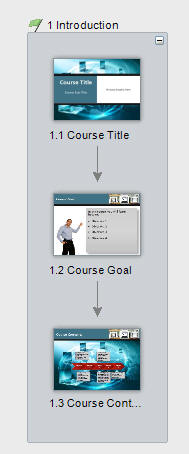
|
| Scene 2: Overview of the
System Scene 2
has several "canned: slides and a starting slide for adding content.
Overview
Section Objective
First Content Slide
Knowledge Check Introduction
Sample Knowledge Check Question
Section Summary
|
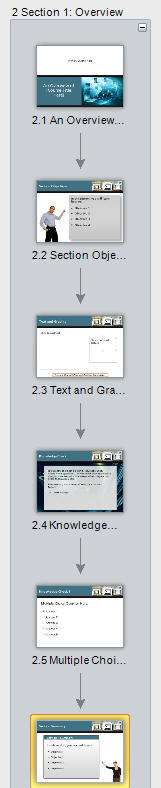 |
| Scene 3: Demonstrations
Scene 3 has a Menu slide to
launch the Videos and Step-by-Step demonstrations.
|
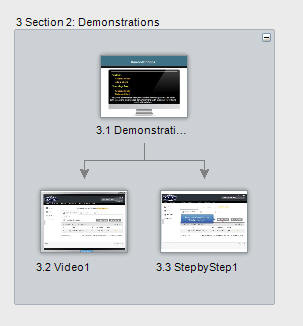 |
| Scene 4: Practices
Scene 4 has a Menu slide to
launch the Practice Exercises.
|
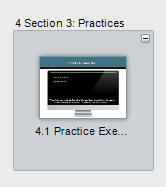
|
| Scene 5: Assessment
Scene 5 has a Menu slide to
launch the Scored Practice Exercises.
|
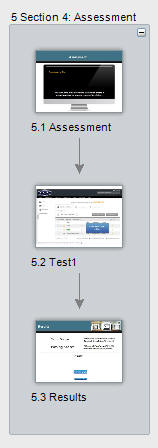
|
| Scene 6: Summary and Exam
Scene 6 has a Course Summary, A
Course Exam introduction, Draw from Slides to match number of Course
Objectives, an Exam Results slide and an Exit.
|
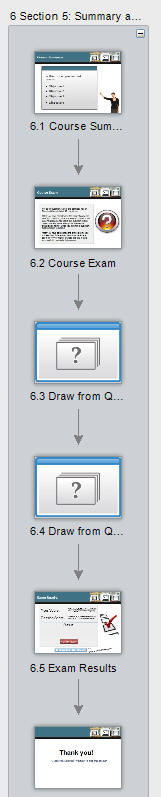 |
Interactions
A number of different
Interactions (shown below) are already set up in the Overview section
and can be duplicated or modified as needed.
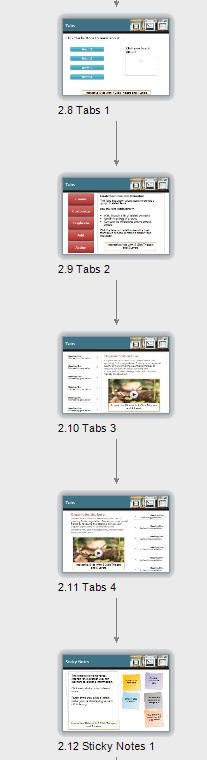
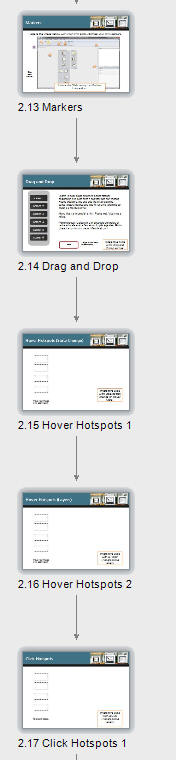
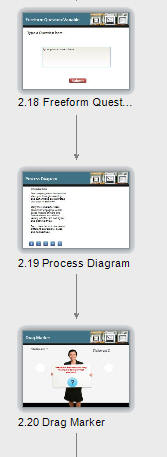
Engage Interactions
Several different types of
Engage Interactions are included to show how Engage can enhance your
Storyline module.
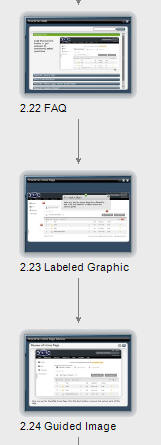
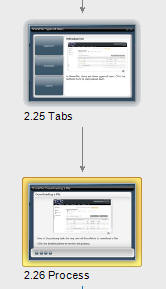
Knowledge Checks
The template is preset with 9
different question types as shown here. You can duplicate these as needed.
Each is set up to be reset for second/third attempts as desired.

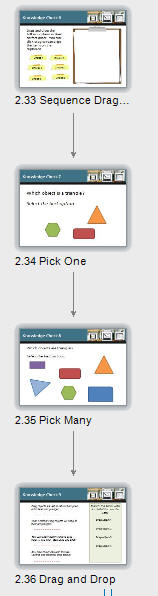
Question Banks
The template is set up with
3 Question Banks to account for 3 Course Objectives but more can be added as
needed.
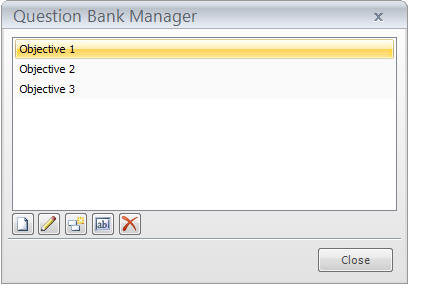
Each
Question Bank already has 10 Question Types as shown here. You can easily
duplicate these as needed or insert new Questions using the Graded
Question option from the Tool Bar.
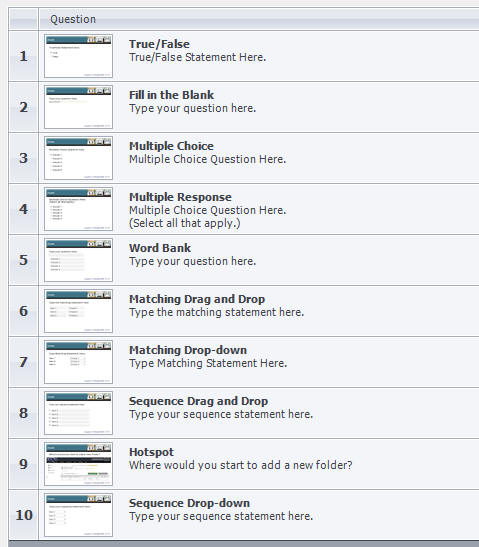
The Draw From Slides
The Summary and Exam
Scene has 3 Draw from slides and each is set up currently draw 5 of
the 10 questions from a Question Bank. The goal is to have the same number
of Question Banks as you have Course Objectives, and then have that number
of Draw from slides.
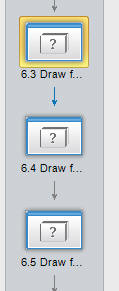
|